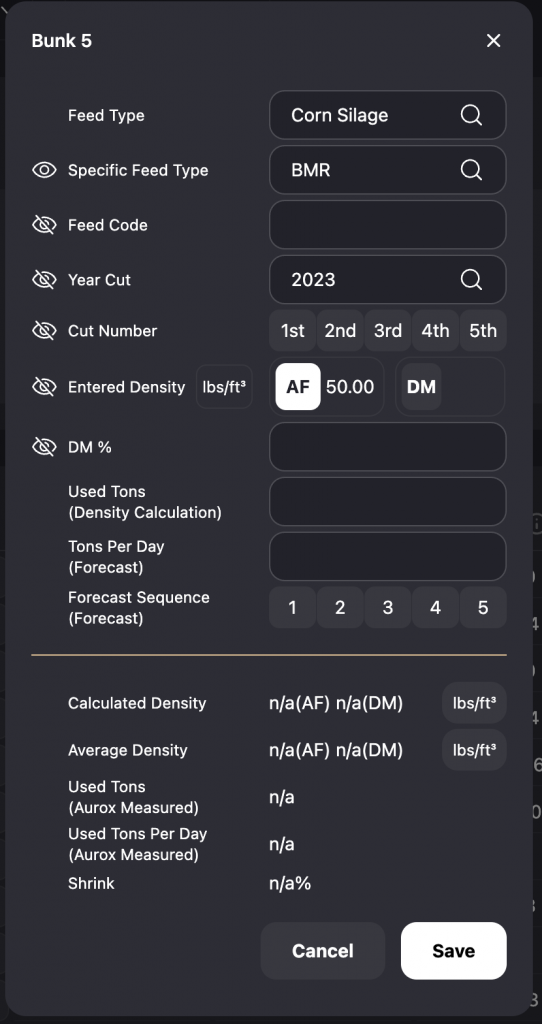You will receive an email notification once your data has been processed and is ready to view, login to www.auroxdashboard.com and it will be available on the Inventory module.
Use the selectors in the top right corner to select the Farm, Date, and Site. The inventory data will then populate the rest of the page and graphs.
Entering and Editing Data
The table on the Inventory Module will show you each forage location and name. Click on a specific row to enter and edit the following information:
Feed Type: Select the feed type from a dropdown menu.
Specific Feed Type: Select the specific type to further customize the type of forage.
Feed Code: This can be a custom code or name to identify the feed.
Year Cut: Enter the year the forage was harvested. This helps us identify the specific feed so we can create forecasts.
Entered Density: This can be your assumed or measured (probed) density. It’s a starting off point but we can calculate density on future flights.
DM %: Enter the Dry Matter Percentage here.
Used Tons (Density Calculation): Enter the used tons from the feed software for this specific location in between the previous two flights to calculate density.
Tons Per Day (Forcast): To create a custom forecast, enter in how many tons per day the farm will be using here.
Forecast Sequence (Forecast): To change the order in which each feed location will be used over time, select the sequence number here. #1 is first, #2 is second, and so on.
When all required information is entered, click Save